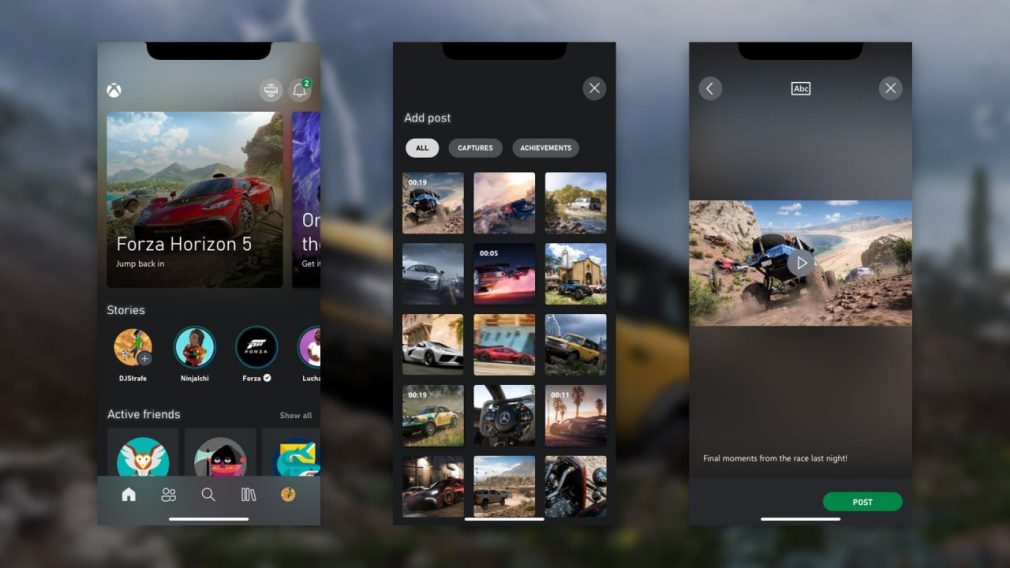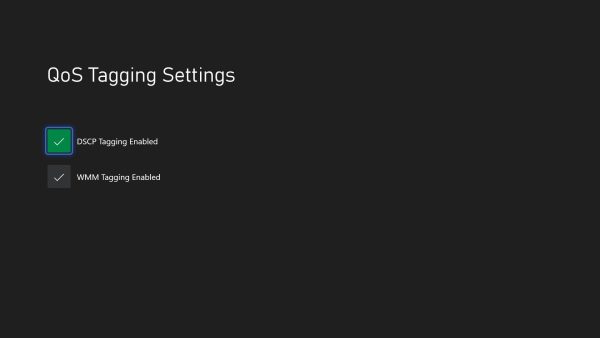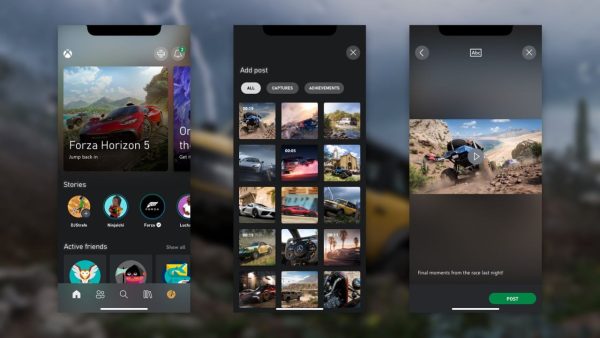 The Xbox system software team is still hard at work on developing and releasing fun and interesting new features for Xbox players, and the latest and greatest update helps provide for the ability to be a bit more social utilizing the Xbox mobile app.
The Xbox system software team is still hard at work on developing and releasing fun and interesting new features for Xbox players, and the latest and greatest update helps provide for the ability to be a bit more social utilizing the Xbox mobile app.
The new Stories feature introduces an activity feed that will allow players to create, share and view posts which can include clips, screenshots, achievements, captions and more. So friends and the community can get a little more in terms of social interactions from within the recently updated Android and iOS apps.
Also rolling out in the May update is an interesting Quality of Service tagging feature which will provide for potentially more reliable network connections for users who like to fiddle with more advanced networking features.
Team Xbox is excited to continue bringing new ways to make Xbox better, with you at the center, as we refine the experience and deliver brand new features based on your feedback. This month?s update will bring you the activity feed on the Xbox app for iOS and Android in the form of stories. You will be able to create, share, and view stories with your friends in the Xbox app, and add priority tags for your console gaming experiences with Quality of Service (QoS) Tagging.
Create, share, and view stories with the Xbox app for Android and iOS
Now in Australia and coming to more Xbox supported regions soon, your activity feed is getting revamped for the Xbox App. Stories lets you showcase your skills and keep up to date with your friends. You can share your favorite gaming moments including game clips, screenshots, and achievements with your friends and the Xbox community. You can also reply to your friends? stories with a message or a quick reaction.The stories channel is located right on the home screen of the Xbox app. To create a story, click the + button on your gamertag located within the stories channel, and then select the game clip, screenshot, or achievement that you want to post from the gallery. Once selected, you will go to a story preview page where you can choose to add a caption to your post and then click the post button located on the bottom right. The stories channel shows content from the last 72 hours, and anything you share is also posted to your activity feed on your profile.
Add priority tags for your gaming experiences with Quality of Service (QoS) Tagging
Quality of Service (QoS) tagging is a new service for Xbox consoles and sets priority tags on latency-sensitive outbound networking traffic such as party chat, console streaming, and multiplayer (in supported games). This helps protect your gaming experience from connection issues during times of congestion on supported networks.In the Settings app under General, Network settings, Advanced settings you?ll see a new button for QoS Tagging Settings. Under QoS Tagging Settings, there are two options: DSCP Tagging Enabled and WMM Tagging Enabled. Learn more about settings options and advanced network settings for your Xbox.