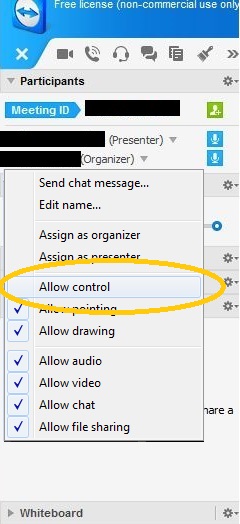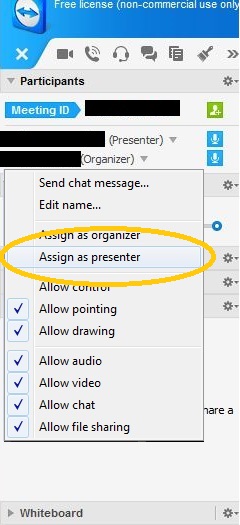So you’ve finally been accepted to the Steam Family Sharing Beta and have up to 10 devices to authorize for all your friends and family. It’s an exciting day until your worst fears are confirmed: account authorization is restricted to computers you must locally access to share.
Fortunately there’s a quick and easy loophole for authorizing computers remotely, which can be done with any screen sharing program. I used the free, lightweight TeamViewer, which can even be run without installing if you’re an overly concerned individual.
From there, the steps are easy:
1) Download and run Teamviewer
2) Open TeamViewer and select ‘Start instant meeting’
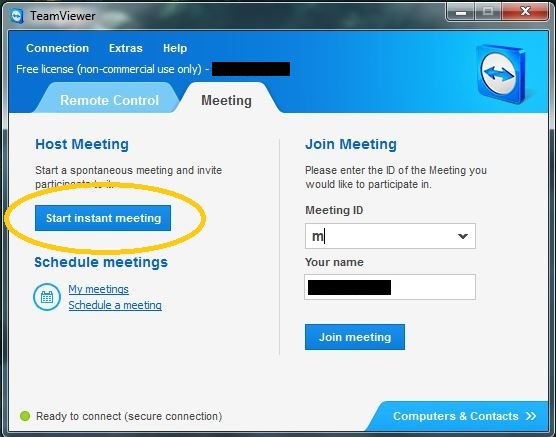
3) Send the Meeting ID to your friend so they can enter
4) Once both parties are in the meeting, open Steam on your end
5) Under the dropdown arrow next to your name, make sure ‘Allow Control’ is enabled
6) Your friend can then use your computer remotely to log in to their account with their own credentials (including verification on Steamguard, if needed)
7) From here, follow the steps Valve provides: Settings > Account tab > “Manage Family Sharing & Devices” > Authorize “This computer” (gives user account name by default, but this can be changed)
8) Hit Authorize and you’re home-free
9) Log out of Steam on your friend’s computer
10) In TeamViewer, make them a presenter
11) Rinse and repeat steps 4-8
Congratulations, now you can get your mitts on the massive library your rich cousin in Kansas was so eager to share with you, or the friend you see once a year because they got into Berkeley and you didn’t.
I prefer this method because it allows the original account holder to maintain their privacy without swapping temporary passwords or something weird. You can also kick the other person off Steam by accessing your account on your end if things go awry, and ultimately the authorizations are at your discretion– able to be deauthorized at any time.
In any case, be safe if you decide to remotely activate your account– especially if you’ve never met the person. Granting control to your computer is always risky, and there are programs out there which can record keystrokes, so consider changing your password to something temporary beforehand. While I may refer to this as a ‘preferable’ method, it’s mostly the only loophole to the Valve’s intended access via actual shared computers with people you live with or near.
Now have fun enjoying the misery of obtaining an expanded library that’s constantly in use by the original account holders.