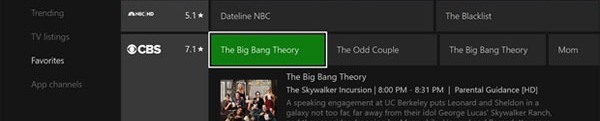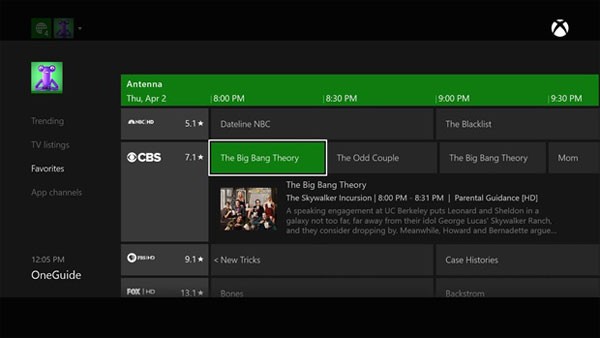 Xbox One owners who prefer to use their console as a set-top box are getting yet another way to watch live TV starting today.
Xbox One owners who prefer to use their console as a set-top box are getting yet another way to watch live TV starting today.
Partnering up with Hauppauge, the Xbox One will now function with an over-the-air TV signal when paired with an appropriate tuner box such as the Hauppauge WinTV-955Q and the upcoming Hauppauge TV Tuner for Xbox One. This new feature is only in preview at the moment for those enrolled in the Xbox One preview program
Basically, this means that your Xbox One OneGuide will work with your HD antenna and a tuner to allow for free, old-fashioned, over-the-air TV.
Check out the details from Major Nelson and the Xbox Wire below.
Xbox One – Over the Air Tuner for the U.S. and Canada:
[youtube_sc url=”rOlkCTwduHg”]
At Xbox, we?re committed to delivering amazing new gaming and entertainment experiences, and part of that commitment includes giving you the best TV-viewing options, in one place, never more than one step away from your gaming. Currently, all through the same input, you can use on-demand apps like HBO GO, Netflix, Comedy Central and Hulu Plus, stream live Internet TV from Sling TV, or watch live TV through your cable or satellite box. Today, we?re adding another great option for Xbox One owners to get TV entertainment. We?re excited to announce a partnership with Hauppauge, 23-year veterans in the over-the-air TV space, to deliver one of the most asked for Live TV features on Xbox Feedback to our fans in the U.S. and Canada ? an over-the-air TV tuner. Support for over-the-air TV on Xbox One means access to broadcast networks available in your area, like CBS, FOX, NBC, and PBS, with no subscription cost. When paired with the recently released Sling TV, you can get all of those networks, plus ESPN, TNT, Disney Channel, Adult Swim, and more, live, on your Xbox One.
Starting today, members of the Xbox One preview program in the U.S. and Canada can get over-the-air TV by purchasing the Hauppauge WinTV-955Q (MSRP $79.99 at Amazon, Best Buy, GameStop and Micro Center), and an HDTV antenna. In the next few months, Xbox will be partnering with Hauppauge to release a lower cost version of this tuner, the Hauppauge TV Tuner for Xbox One, retailing for MSRP $59.99, and available to everyone in the U.S. and Canada.
We are also pleased to announce that we are expanding support for the Xbox One Digital TV Tuner to preview members in 11 more European countries starting today, adding Austria, Belgium, Denmark, Finland, Ireland, Netherlands, Norway, Poland, Portugal, Sweden, and Switzerland. The Xbox One Digital TV Tuner is already available today for those in Australia, France, Germany, Italy, Spain, and the United Kingdom, and will be available at retail in these 11 new countries later this year.
How to Get Over-the-Air TV
Before you decide to try out over-the-air TV, you?ll need to see which channels are likely to be available in your area and find the antenna that?s right for you. Every location is unique in terms of local terrain that may affect channel availability. Mohu, a top antenna brand, has a great resource for understanding your channel coverage and selecting an antenna that?s right for you. Go to gomohu.com/xbox, enter your zip code, and you?ll see which channels you?re likely to get with one of Mohu?s range of antennas. The results of available channels in your area is an estimate based on your location and the location of the TV transmitters in your area, and is not guaranteed.Once you have your tuner and antenna, connect your antenna to your tuner and plug the tuner into one of the USB ports on the back of your Xbox One. Follow the on-screen instructions to setup over-the-air TV and scan for channels. For more information on how to set up your TV tuner with Xbox One, check out Major Nelson?s how-to video above or go to Xbox Support or the Xbox preview program forums.
After you?ve hooked up your TV tuner and antenna, you?ll be able to take advantage of the following entertainment features:
- Watch Over-the-Air TV on Xbox One: With the supported TV tuner and antenna, you can watch free, over-the-air television channels available in your area without changing TV inputs. TV interweaves itself seamlessly with your gaming experience on Xbox One, enabling you to watch TV while you wait for a multiplayer match to start or even receive game invitations and notifications while watching your favorite show.
- OneGuide for TV Listings across Sources: OneGuide provides a full-screen view of all of your TV listings. In addition, MiniGuide allows you to quickly browse the TV listings and see the latest Tweets about the show you?re watching in the U.S. You can use your Xbox One Controller or the Xbox One Media Remote to navigate the OneGuide and MiniGuide.
- TV Viewing in Snap: Snapping TV allows you to watch TV on the right side of your screen and leave the main screen for games, Skype or other applications.
- Pause Live TV: Need to take a break? Pause whatever you?re watching and Xbox will cache for up to 30 minutes so you can catch up when you get back.
- Favorite Channels: Easily build your own customized OneGuide by marking channels as ?favorites,? so that you can easily see what?s on the channels you care about and tune-in.
- Changing Channels by Voice with Kinect: The OneGuide allows you to set up and call out your favorite TV channel by name and start watching it instantly. Simply say ?Xbox, watch NBC,? to quickly switch between channels.*
- Stream Over-the-Air TV to Xbox One SmartGlass: Now you have access to your full OneGuide in the Xbox One SmartGlass app with the ability to tune channels on your TV and stream TV within your home from your Xbox One to one or more of your devices. Xbox One SmartGlass is available on Windows, Windows Phone, iOS and Android.
We?re thrilled to be expanding our TV offerings, bringing TV tuners for over-the-air TV to a total 19 markets and helping gamers stay connected to their gameplay, even when they?re watching TV. Stay tuned for more news on entertainment and gaming coming soon!
*Kinect for Xbox One is required for voice and channel changing features. Kinect voice functionality only available in supported locales and languages and varies by feature. See support.xbox.com/xbox-one/kinect/voice-commands